Physical Address
304 North Cardinal St.
Dorchester Center, MA 02124
Many iPhone 13, 12 Pro ,iPad users after updating their iPhone are facing issue that #images stopped working on their iPhone for random reason. The imessage gif not working ios 15 update and do not show any result and shows error ” Could not load result”
The # images stopped working on diffrent iPhone iPad models images and gif are missing from there. Removing and re-adding the app does not seem to help. This seems to be sofware issue in the latest iOS update.
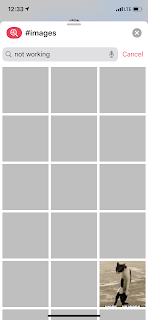
Every time after searching in #images iPhone show “Could not load results” error.There are different types of error shown like “the connection appears to be offline” etc.
If you are using mobile data or using #images in your iPhone then please note that it requires permission to use them on mobile data.
Go to Settings > Mobile Data > Turn on “Hashtag Image”. Please reboot the iPhone after this and check if iMessage loads now or not.
Using VPN on iPhone may cause may type of network related issue on your iPhone. Please remove or disable VPN app from your iPhone to make #images work.
Due to some software glitch after iOS update in your iPhone, #images may stop to load properly and to fix that you should try to Toggle iMessag settings. Go to Settings->Messages-> iMessage – > Turn this OFF and after that turn it back ON.
Please ensure that iMessage are supported in your country and if so one easy solution to get back #images is to toggle iMessage. Go to iPhone settings -> Language & Region-> Change region to United Kingdom. Reboot iPhone and Change region back to United States.
To fix the #images not loading issue then you should try to reset iPhone Network settings. Go to iPhone Setting -> Reset & Transfer iPhone-> Reset Network setting. You iPhone will reboot during this process and only network related setting will be changed to default.