Physical Address
304 North Cardinal St.
Dorchester Center, MA 02124
Physical Address
304 North Cardinal St.
Dorchester Center, MA 02124
iOS 17 has many upgrades in terms of new feature and performance of the iPhone. After a long time there is a change in Siri on how it listens to you. Like know you can use “Siri” or “hey Siri” to ask anything to Siri.But recently many iPhone users are unable to use Siri after iOS 17 update . While trying to ask Siri to do something it is not able to do the work and says “Sorry, I can’t help you with that here.” There are other issues as well reported with iOS 17 like new Siri not listening to “Siri” command.
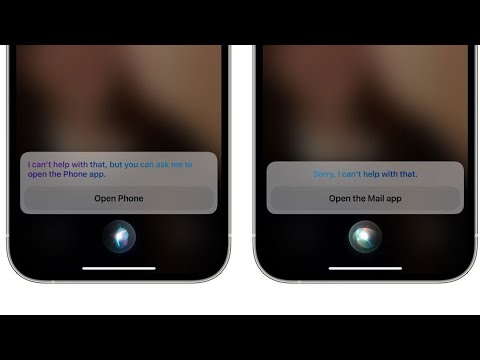
Siri Not working iOS 17 “sorry can not help you”
For example while trying to restart an iPhone using Siri does not work on iOS 17 and gives error “Sorry, I can’t help you with that here.” Siri is an important feature of iPhone and seeing trouble with Siri in iOS 17, iPadOS 17 is annoying for many iPhone and iPad users. If you’re also facing issue with Siri after updating to iOS 17 then below listed solution may help you to fix the issue.
If Siri is replying with “Sorry, I can’t help you with that here.” After updating to iOS 17 then this could be due to you have not done Siri voice recognition set up after the update and skipped it for later. Since the Apple have modified Siri to listen both “Siri” and “hey Siri” so you will have to do voice recognition again after installing the iOS 17.
To fix Siri not working on iOS 17, try Siri voice recognition by Go to iPhone Settings > Siri and Search > Tap on Listen for Siri or Hey Siri > Tap on off and reboot the iPhone. Now again open the settings again and chose “Tap on Listen for Siri or Hey Siri” both “Siri” and “Hey Siri” and it will prompt for voice training that you should complete to make Siri work again normally on iPhone and iPad/ iOS 17.
hope the above explanation helps to understand why Siri stopped working after iOS 17 update on iPhone, please let us know in comment section.