Physical Address
304 North Cardinal St.
Dorchester Center, MA 02124
Physical Address
304 North Cardinal St.
Dorchester Center, MA 02124
Before going to fix Google TV Unable to download Purchased Movies “couldn’t fetch license” issue on our website SkylineStudy, we would like to inform that this is not a new issue and in past also many Google TV users have reported such issue. The Google TV users after making successful payment are not ablet to watch or download the movies.
The Google TV users are facing issue in watching purchased movies. The Google TV can’t download purchased movies and gives error 108 saying couldn’t fetch license. The issue is seen by many users while the error keeps on changing.
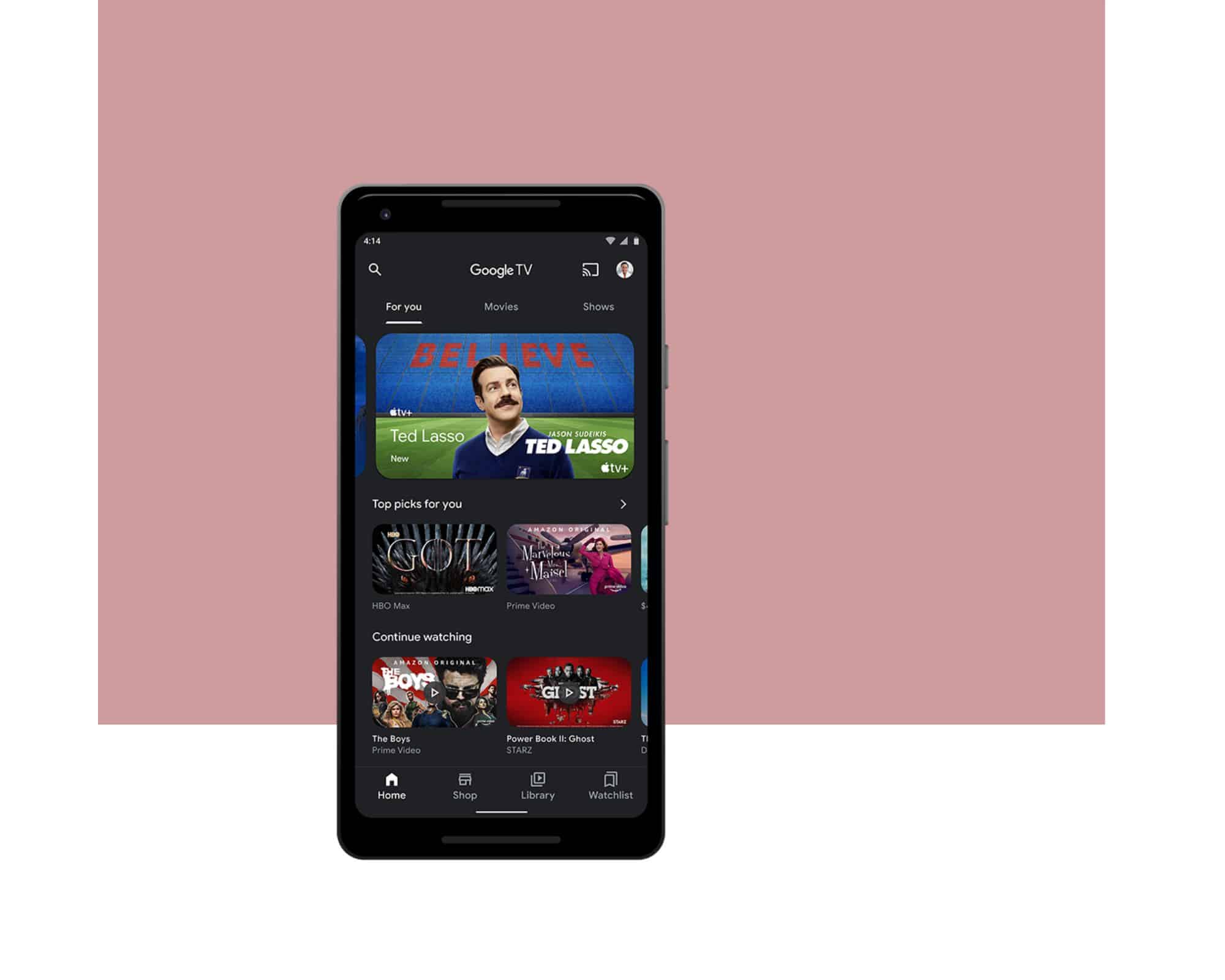
For some other Google Tv users the purchased movies while downloading is giving, error code “-1” couldn’t fetch license. This is annoying issue from Google as the GTV users are stuck and not able to watch movies for which they have paid
If you are not able to download a purchased movie on the Google TV there could be many reasons for the issue:
If you are also facing in downloading purchased movies on Google TV, then in this article we have listed some possible fix :
If you are sure about the purchase then please try to play movies on some other device like other phone or PC etc. Use that device to play back the content with your email login and check if this fixes the issue.
If you are unable to play purchased movies on the Google TV than try logging out from your Google account on your device. Now reboot the device. And login back. Check if this fixes the issue.
Google Tv app could have issue within it and due to which it is unable to download any movies from the Store. Ti fix that try clearing Cache and Data
1. Open Phone Settings -> Apps -> All Apps -> scroll down to find Google Play Store -> Storage -> Clear cache -> Clear Data for the app.
2. Remove Google play service cache from Settings -> Apps -> All Apps -> Google Play Services -> Storage -> Clear All Data
Then try open the Play store and see it fix the issue.
If due to any reason your phone is configured on wrong time zone then you may see such issues where the Google TV does not download movies even the purchase one. To fix timezone in your phone:
Go to phone Settings –> Time and Date –> Select correct time zone and set auto Network Time
This is sort of workaround to watch the movies you have purchased. You can access your purchased movies through youtube when you are signed in with same email ID . Please use this trick until come up with permanent fix.
If your device or Google TV app is on unsupported version then you will see such issue like movies not playing on Google TV and to fix that please ensure to keep your device and Google TV on latest update
Check for device updates
From the Google TV home screen, select Settings System , About , System update. If a system update is available for your device, follow the on-screen instructions to install it.
If none of the above solution helped to fix the issue then we recommend to contact Google and Explain your issue to them. You can contact the Google Play team for help through email or chat.