Physical Address
304 North Cardinal St.
Dorchester Center, MA 02124
In the latest iOS 15 many iPad & iPhone users are facing issue that the Apple keep Autocorrecting Correct words (20 to 2.0). The issue is with Autocorrection feature on iPhone. The iPhone keeps on auto correcting correct works which is annoying and makes difficult to type anything. The problem is persistent in iPhone typing and looks like iPhone Autocorrect is messed up and should be turned off.
Some of the example of iPhone Autocorrecting to wrong words is shown below:
iPhone changes ya to y’a
iPhone changes 20 to 2.0
iPhone changes Well to we’ll
iPhone changes names to similar text
If you are also annoyed with the issue and looking for a fix , please read article to fix iPhone auto correct issue :
An app in iPhone with number in its name can cause iPhone auto correction to mess up. Like 1 “Ruler 2.0”, if you have this app then iPhone autocorrection will correct 20 to 2.0. To fix that you can uninstall the app or if you can’t afford to uninstall the app then read the below fix.
One common solution to fix iPhone autocorrection is to use text replacement to correct word. Go to Settings > General > Text Replacement. Simply add the one word and its replacement. Basically you will be overriding the word in typing.
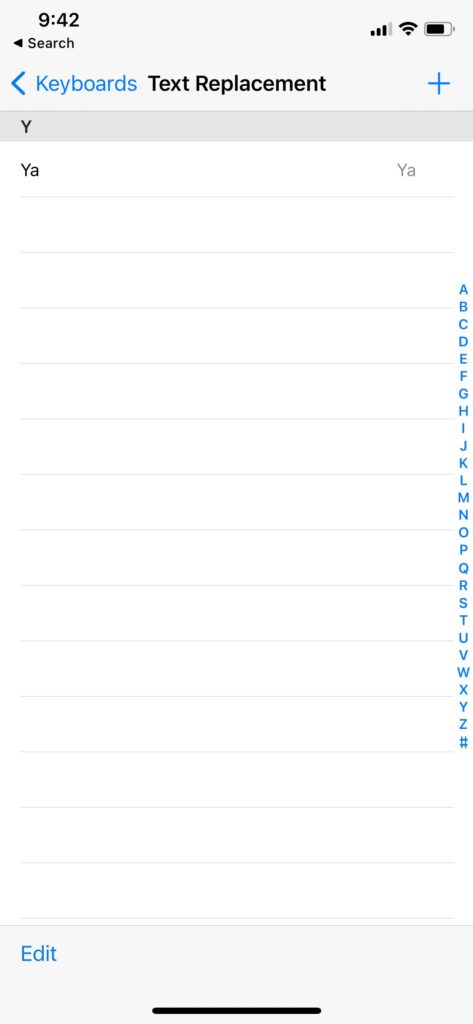
Add “20” for Phrase and “20” for Shortcut.
Similarly if you are seeing issue like iPhone auto correcting “you” to “your” then go to keyboards, text replacement, type ‘you’ in both phrase and shortcut. Problem should be fixed now.
Other solution to fix the iPhone wrong Auto correction is to Toggle Smart Punctuation. Go to keyboards Settings and turn off ‘Smart Punctuation’. Wait a minute and then turn it back on. Now try typing and the issue should not occur anymore.
As the issue started after updating to iOS 15 and changes added by Apple , please report issue to Apple so in future update of iOS this issue can be fixed by Apple.